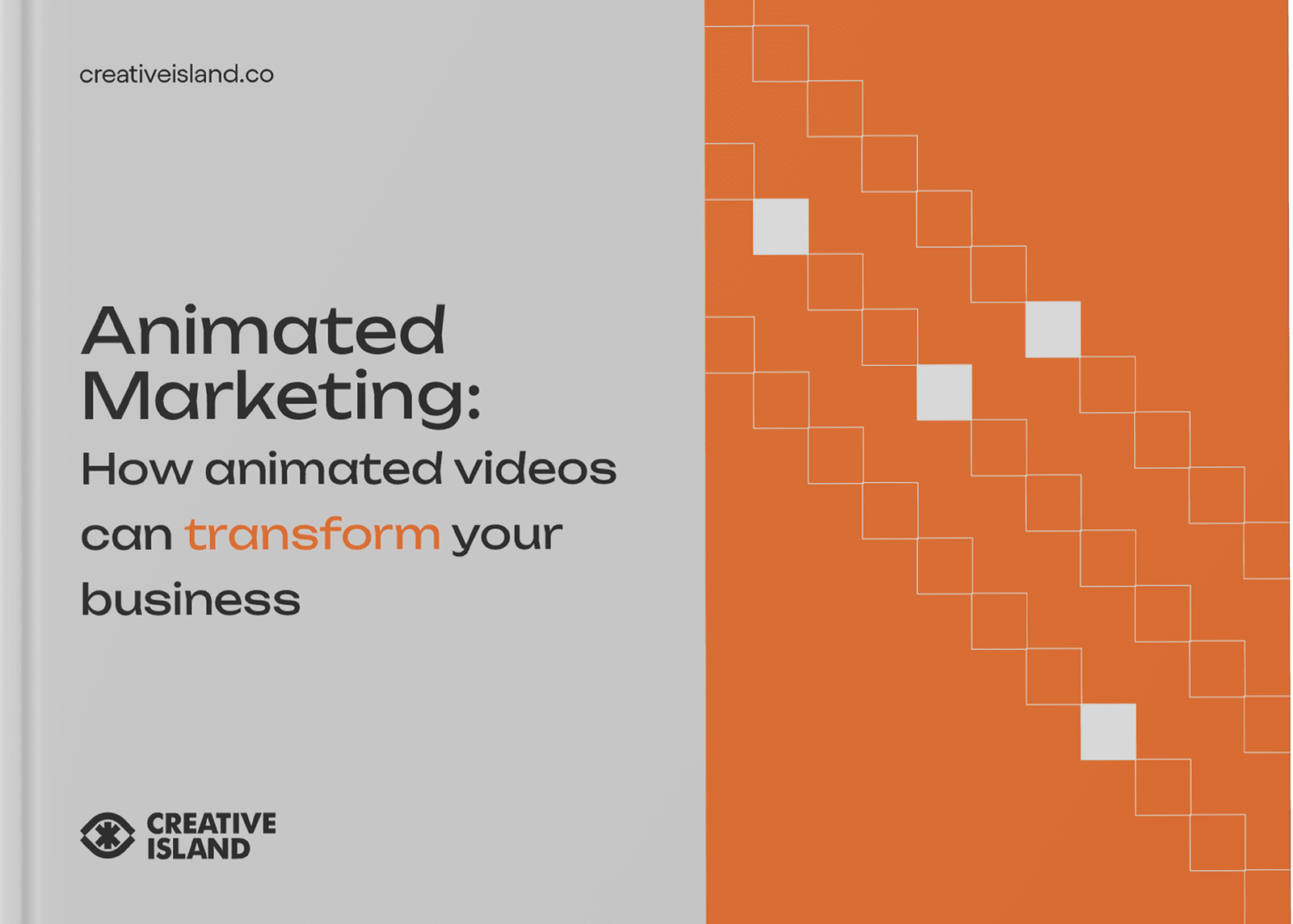Are you looking to create animated videos for your YouTube channel without spending a dime? Look no further, as we have the perfect guide for you! In this section, we will explore various methods and tools to create animated videos for YouTube at no cost. Discover how easy it can be to engage your audience with captivating animations that won’t break the bank.
Key Takeaways:
- Utilize animation software options such as Adobe Premiere Pro, Adobe Animate, and Adobe Character Animator to create stunning animated videos for YouTube.
- Create whiteboard videos using traditional methods with a dry-erase board or digitally using software like Adobe Animate.
- Understand the concept of keyframes and how they can be used to create captivating animations for your YouTube videos.
- Explore online animation tools like VEED and Animaker to enhance the visual appeal of your YouTube channel.
- Optimize your animated videos for YouTube by following expert tips to improve engagement and storytelling.
By following the methods and utilizing the tools mentioned in this section, you can create high-quality animated videos for your YouTube channel without spending a dime. Stay tuned for the following sections where we will delve deeper into animation techniques, showcase successful YouTube channels, and provide additional resources for your journey into the world of animation.
Understanding Animation Software Options
To create professional-looking animated videos for YouTube, it’s important to understand the software options available and how to utilize them effectively. One popular choice is Adobe Premiere Pro, a powerful video editing software that allows you to animate photos and create stunning visual effects. With its user-friendly interface and extensive features, Premiere Pro is a great tool for bringing your YouTube videos to life.
Another option is Adobe Animate, which is specifically designed for creating vector animations. Whether you want to design animated characters or create dynamic motion graphics, Animate offers a wide range of tools and effects to help you achieve your vision. Plus, it seamlessly integrates with other Adobe products, making it easy to incorporate your animations into your overall video production.
If you’re looking to animate original characters, Adobe Character Animator is a fantastic choice. This software allows you to bring your characters to life using your webcam and microphone. Simply perform the movements and dialogue yourself, and Character Animator will match your expressions and gestures to your animated character in real-time. It’s a fun and interactive way to create animated videos for YouTube.
In addition to these software options, there are also online tools available that provide a convenient and cost-effective way to create animated videos. One popular choice is VEED, an online video editing platform that offers a range of animation effects and customization options. With its intuitive interface, you can easily add animations to your YouTube videos without the need for advanced technical skills. Another option is Animaker, which offers a wide variety of pre-made templates and characters to help you create professional-looking animated videos in minutes.
| Software | Features |
|---|---|
| Adobe Premiere Pro | – Animation of photos – Visual effects – User-friendly interface |
| Adobe Animate | – Vector animation – Dynamic motion graphics – Integration with other Adobe products |
| Adobe Character Animator | – Real-time animation with webcam and microphone – Interactive character movements – Easy integration with other video production |
| VEED | – Online video editing platform – Animation effects – Intuitive interface |
| Animaker | – Pre-made templates and characters – Quick video creation – Professional-looking animations |
Creating Whiteboard Videos
Whiteboard videos are a popular and effective way to convey information and ideas. Learn how to create these engaging animations for your YouTube channel. Whether you prefer the traditional method with a dry-erase board or the digital approach using software like Adobe Animate, there are step-by-step guides available to help you bring your ideas to life.
If you opt for the traditional method, all you need is a whiteboard, markers, and a camera. Start by planning your content and sketching out the visuals. Break down your script into smaller sections, and as you record, focus on each segment individually. This will make the editing process easier, allowing you to create a seamless final product.
For those who prefer the digital approach, software like Adobe Animate offers a range of tools and features to create captivating whiteboard animations. Begin by outlining your storyline and sketching your visuals using the program’s drawing tools. Next, animate your drawings by layering them and using keyframes to create movement. Don’t forget to add a voiceover or background music to enhance the overall experience for your viewers.
Example: Creating a Whiteboard Video with Adobe Animate
Whiteboard videos created using Adobe Animate offer a professional and polished look. Follow these steps to create your own:
- Plan your content and create a storyboard to outline your visuals.
- Open Adobe Animate and create a new project.
- Use the drawing tools to create your illustrations on separate layers.
- Utilize keyframes to animate your drawings, creating movement and transitions.
- Add a voiceover or background music to enhance the viewer’s experience.
- Export your finished video in a suitable format for YouTube.
Remember, practice makes perfect. Experiment with different styles, techniques, and animations to find what works best for your YouTube channel. With a bit of creativity and the right tools, you can create captivating whiteboard videos that engage your audience and bring your ideas to life.
Understanding Keyframes in Animation
Keyframes are the building blocks of animation, enabling you to bring your ideas to life on a digital canvas. They define specific points in time where an element’s properties, such as position, size, and color, are set. By setting keyframes at different intervals, you can create smooth and fluid animations that give the illusion of movement.
When working with animation software, you can manipulate keyframes to control how elements change over time. By adjusting the properties of an element at different keyframes, you can create complex animations with ease. For example, you can set a keyframe at the beginning of a timeline where an object is at rest, then set another keyframe further along the timeline where the object has moved to a new position. The software will automatically interpolate the values between the keyframes to create a seamless animation.
Using keyframes effectively requires careful planning and attention to detail. By strategically placing keyframes and adjusting their properties, you can create realistic movements, transitions, and effects. Experiment with different timing and easing options to add personality and style to your animations.
| Keyframe Techniques: | Description: |
|---|---|
| Linear: | A constant rate of change between keyframes, resulting in a smooth and uniform animation. |
| Bezier Curves: | Allows for more control over the rate of change between keyframes, creating animations with varying speeds and acceleration. |
| Hold: | The element stays at a fixed state until the next keyframe, creating a sudden change or pause in the animation. |
By understanding keyframes and exploring their various techniques, you can take your animated videos for YouTube to the next level. Experiment with different software options and online tools, harness the power of keyframes, and create captivating animations that engage your audience.
Exploring Online Animation Tools
Don’t have access to professional animation software? No problem! Discover free online tools that can help you create stunning animated videos for your YouTube channel. With these user-friendly platforms, you’ll be able to bring your creative ideas to life without incurring any costs.
One popular online animation tool is VEED. It offers an intuitive interface that allows you to easily add animations, effects, and text to your videos. Whether you want to create engaging explainer videos or captivating motion graphics, VEED has got you covered. You can also customize the duration and timing of your animations, ensuring that your video flows smoothly.
Another excellent option is Animaker. This online tool provides a wide range of animated templates, characters, and backgrounds to choose from. You can simply drag and drop these elements into your video and customize them according to your preferences. Animaker also offers a vast library of pre-animated effects and transitions, making it easy to create professional-looking animations.
Comparing VEED and Animaker:
| VEED | Animaker |
|---|---|
| Intuitive interface | Wide range of animated templates |
| Customizable animations | Diverse character and background options |
| Efficient timing controls | Library of pre-animated effects |
With these free online animation tools, you can unlock your creativity and produce eye-catching animated videos for YouTube. Experiment with different styles, create engaging visuals, and captivate your audience without having to worry about any charges. Start exploring these tools today and take your YouTube channel to the next level!
Tips for Optimizing Your Animated Videos
To maximize the impact of your animated videos on YouTube, follow these expert tips and tricks. Creating captivating animations is just the first step; now it’s time to optimize your content and engage your audience. Here are some key strategies:
- Create a compelling thumbnail: Your video thumbnail is the first thing viewers see, so make it visually appealing and relevant to the content. Use eye-catching visuals and text to entice viewers to click.
- Write a captivating title and description: Your video title should be concise, descriptive, and include relevant keywords. The description should provide a brief summary of your video’s content and include links to relevant resources or your website.
- Use appropriate tags and keywords: Include relevant keywords in your video’s tags to improve its visibility. Conduct keyword research to find popular terms that are relevant to your content and incorporate them appropriately.
- Promote your video across social media: Share your animated videos on other social media platforms to reach a wider audience. Engage with your viewers by responding to comments and questions, and encourage them to share your content with their own networks.
Engaging directly with your audience
One of the unique advantages of YouTube is the ability to engage directly with your audience through comments and live chats. Encourage viewer interaction by asking questions or hosting live Q&A sessions. Respond to comments and build a sense of community around your channel. This not only helps to retain existing viewers but also attracts new ones who are drawn to the interactive nature of your content.
In conclusion, optimizing your animated videos for YouTube is essential to maximize their impact and reach a larger audience. By following these expert tips, you can improve the visibility of your videos, engage your viewers, and build a loyal community around your content. Experiment with different strategies and find what works best for your channel. With dedication and creativity, you can create animated videos that captivate and inspire your audience, all without spending a dime.
| Tip | Description |
|---|---|
| Create a compelling thumbnail | Make your thumbnail visually appealing and relevant to the content to entice viewers to click. |
| Write a captivating title and description | Use concise, descriptive titles and provide a summary of your video’s content in the description. |
| Use appropriate tags and keywords | Incorporate relevant keywords in your video’s tags to improve its visibility on YouTube. |
| Promote your video across social media | Share your animated videos on other platforms and engage with your audience by responding to comments and questions. |
Showcasing Successful YouTube Channels with Animated Videos
Take a closer look at YouTube channels that have mastered the art of creating animated videos to gain insights and inspiration for your own channel. These channels have successfully engaged their audiences and built a loyal following through their captivating animations. By analyzing their strategies and techniques, you can enhance your own animated content and make your YouTube channel thrive.
One such channel is “AnimationNation,” which showcases a variety of animated videos ranging from short films to animated music videos. The channel’s creator, John Smith, utilizes a combination of traditional animation techniques and digital tools to bring his characters to life. The attention to detail and storytelling in his animations are what make his channel stand out among the rest.
Another channel worth mentioning is “Animation101,” run by Sarah Johnson. Sarah focuses on providing tutorials and tips for aspiring animators, sharing her knowledge and expertise with her viewers. Her channel not only educates but also inspires animators of all skill levels to create their own animated masterpieces.
| Channel Name | Creator | Description |
|---|---|---|
| AnimationNation | John Smith | Short films and animated music videos |
| Animation101 | Sarah Johnson | Tutorials and tips for aspiring animators |
By studying these successful YouTube channels, you can learn valuable techniques for creating animated videos for YouTube free. From storytelling and character development to animation software and tools, these channels provide a wealth of knowledge that can elevate your own animation skills. So, grab your inspiration from the best and start creating animated videos that will captivate and engage your audience.
Exploring Additional Animation Resources
Dive deeper into the world of animation by exploring additional resources that can help you refine your craft and stay up-to-date with the latest trends. There are numerous free software options and online tools available that can enhance your animation skills and take your YouTube videos to the next level.
Animation Software Options
| Software | Features |
|---|---|
| Adobe Premiere Pro | Powerful video editing software that allows you to animate photos and add effects to your videos. |
| Adobe Animate | A versatile software for creating vector animations, perfect for bringing characters to life. |
| Adobe Character Animator | Enables you to animate original characters by using your own facial expressions and movements as a reference. |
Whiteboard Animation Tools
| Tool | Features |
|---|---|
| Dry-Erase Board | A traditional method that involves recording yourself drawing on a whiteboard while explaining the concept or story. |
| Adobe Animate | Digital whiteboard animation software that allows you to create engaging animations with ease. |
Online Animation Tools
- VEED – Offers an intuitive interface and a wide range of effects and customization options.
- Animaker – Provides an extensive library of pre-designed assets and templates to create stunning animations.
“Animation is not the art of drawings that move but the art of movements that are drawn” – Norman McLaren
These additional resources will expand your knowledge of animation and provide valuable support for your YouTube channel. Whether you want to enhance your skills with software options or explore online tools, you have plenty of options to create impressive animated videos for YouTube, all without spending a dime.
Engaging Your YouTube Audience with Animated Videos
Engaging your YouTube audience is crucial for the success of your animated videos. Discover strategies to connect with your viewers and foster a vibrant community. By implementing these tactics, you can create a loyal following that eagerly awaits your next animated creation.
One effective strategy is to encourage viewer interaction through comments and discussions. Responding to comments and engaging in conversations with your audience not only shows that you value their input but also helps to build a sense of community around your channel. Consider asking your viewers for feedback or suggestions for future videos, as this can create a sense of ownership and involvement.
Additionally, collaborating with other YouTube creators can expand your reach and expose your content to new audiences. Reach out to creators whose content aligns with yours and propose collaborations that are mutually beneficial. This can help both channels gain new subscribers and increase overall engagement.
Check out the table below for a summary of strategies to engage your YouTube audience with animated videos:
| Strategy | Description |
|---|---|
| Encourage Viewer Interaction | Respond to comments, ask for feedback, and engage in discussions with your audience. |
| Collaborate with Other Creators | Partner with other YouTube creators to expand your reach and gain new subscribers. |
| Create Engaging Thumbnails and Titles | Make sure your video thumbnails and titles are visually appealing and intriguing to attract viewers. |
| Promote Your Videos on Social Media | Share your animated videos on other social media platforms to reach a wider audience. |
Implementing these strategies will help you establish a strong connection with your audience and create a thriving YouTube community around your animated videos. Remember to always stay engaged with your viewers, listen to their feedback, and continue to innovate and improve your content. With time and dedication, your animated videos will captivate and entertain viewers, resulting in a loyal and enthusiastic fan base.
Conclusion
With the knowledge and tools gained from this guide, you can now create stunning animated videos for your YouTube channel without breaking the bank. By utilizing various animation software options and online tools, you have the power to engage your audience with captivating animations that won’t cost you a dime.
Adobe Premiere Pro, Adobe Animate, and Adobe Character Animator are excellent options for animating photos, creating vector animations, and bringing your original characters to life. Whether you prefer traditional methods with a dry-erase board or using software like Adobe Animate, creating whiteboard videos has never been easier.
Keyframes are essential in modern animation and allow for the movement and changes of onscreen elements. With a clear understanding of how to use keyframes effectively, you can create captivating animations that will grab your audience’s attention.
For those looking for online animation tools, VEED and Animaker are popular options that offer intuitive interfaces and a wide range of effects and customization options. From adding special effects to fine-tuning your animations, these tools will take your YouTube channel’s visual appeal to the next level.
So, what are you waiting for? Start experimenting with animation and watch your YouTube channel thrive with engaging animated videos. With the right tools, techniques, and strategies, your audience will be captivated by your creativity and storytelling skills, all without spending a single cent.
FAQ
How can I create animated videos for YouTube for free?
You can create animated videos for YouTube for free by using various animation software options and online tools. Some options include Adobe Premiere Pro, Adobe Animate, Adobe Character Animator, VEED, and Animaker. These tools offer intuitive interfaces and a wide range of effects and customization options.
What animation software can I use to create vector animations?
Adobe Animate is a great software option for creating vector animations for YouTube. It provides powerful tools and features to bring your animations to life.
How can I create whiteboard videos for my YouTube channel?
You can create whiteboard videos for your YouTube channel using a dry-erase board or digitally using software like Adobe Animate. Both methods can help you create engaging whiteboard animations.
What are keyframes in animation?
Keyframes are crucial in animation as they allow for the movement and changes of onscreen elements. By setting keyframes at different points in your animation timeline, you can create smooth and dynamic movements.
Can I create animated videos for YouTube without spending money?
Yes, there are free software options and online tools available that you can use to create animated videos for YouTube without spending any money. Options like Adobe Premiere Pro, Adobe Animate, VEED, and Animaker offer free versions with a wide range of features.
How can I optimize my animated videos for YouTube?
To optimize your animated videos for YouTube, focus on improving engagement, enhancing storytelling, and making your animations visually appealing. Use relevant keywords, create compelling thumbnails, and interact with your audience to build a loyal community.
Are there any resources to further enhance my animation skills?
Absolutely! There are various online tutorials, forums, and communities that can help you expand your knowledge and skills in animation. These resources provide valuable information and support to help you improve your animation techniques.
How can I effectively engage my YouTube audience with animated videos?
To engage your YouTube audience with animated videos, promote your videos through social media platforms, interact with your viewers through comments and live chats, and create content that resonates with your target audience. Building a loyal community around your animated content is key.