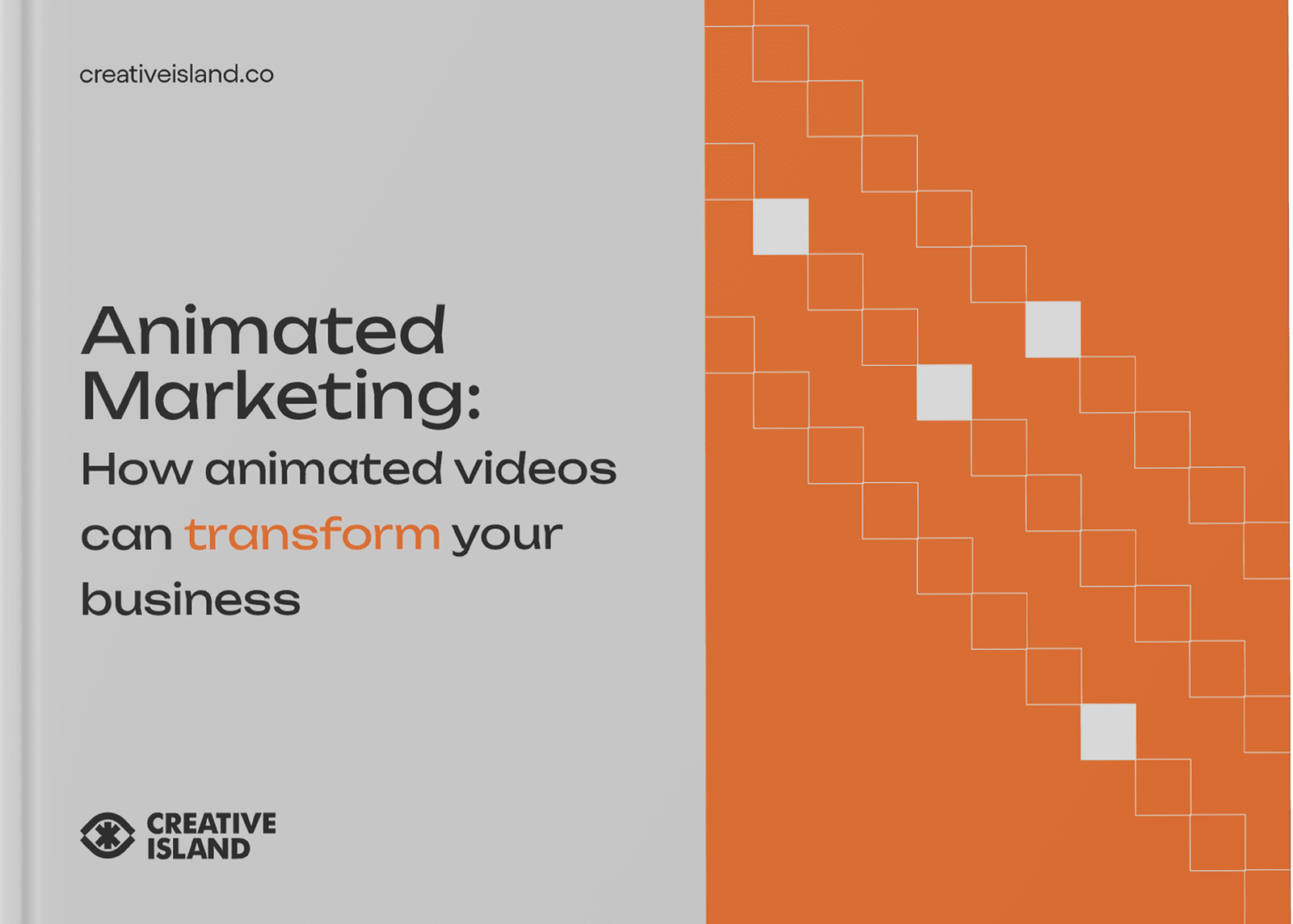Making animated educational videos for YouTube can be a powerful way to educate and engage your audience. In this guide, we will walk you through the process of creating animated educational videos on Animaker. Animaker is a popular DIY video-making platform that allows you to create engaging and effective videos.
Key Takeaways:
- Creating animated educational videos on YouTube can effectively teach and captivate your audience.
- Animaker is a user-friendly DIY video-making platform that allows you to easily create animated educational videos.
- Familiarize yourself with the Animaker dashboard and interface to efficiently navigate the platform.
- Start by creating your first scene, adding characters, backgrounds, text, properties, and voice-over.
- Use multiple scenes to build your video and effectively tell your story or explain your topic.
Now that you have a brief overview, let’s dive into the step-by-step process of creating animated educational videos on Animaker.
Getting Started with Animaker
Before diving into the creation process, it’s important to create an account on Animaker and familiarize yourself with its user-friendly interface. Animaker is a DIY video-making platform that allows you to create animated educational videos with ease. To get started, follow these simple steps:
- Visit the Animaker website and sign up for an account. You can choose from various subscription plans, including a free version with limited features.
- Once you’ve created an account, you’ll be redirected to Animaker’s dashboard. Take a few moments to explore the different options and features available. Familiarize yourself with the layout and navigation of the platform.
- Start by selecting a video template or creating a new project from scratch. Animaker offers a wide range of pre-made templates to choose from, making it easier for beginners to get started.
- Customize your video by adding text, characters, backgrounds, and other elements. Animaker provides a library of assets that you can use to bring your video to life. Simply drag and drop the elements onto the canvas and arrange them as desired.
- Once you’ve finished creating your video, you can preview it to see how it looks and make any necessary adjustments. Animaker also allows you to add voice-overs, sound effects, and music tracks to enhance your video.
- When you’re satisfied with the final result, you can download your animated educational video in various formats, including MP4 and GIF.
By following these steps, you’ll be well on your way to creating captivating animated educational videos with Animaker. Remember to experiment with different features and techniques to make your videos engaging and educational.
| Key Features | Benefits |
|---|---|
| Drag-and-drop interface | Easy and intuitive video creation process |
| Library of assets | Wide variety of characters, backgrounds, and props to choose from |
| Customizable templates | Quick and easy video creation for beginners |
| Voice-over and music integration | Enhance your videos with professional audio elements |
In conclusion, creating animated educational videos with Animaker is an accessible and enjoyable process. By familiarizing yourself with the platform’s interface and using its features effectively, you can produce engaging and informative videos that captivate and educate your audience.
Creating Your First Scene
Once you are comfortable with Animaker’s interface, it’s time to create your first animated scene. This scene will set the foundation for your educational video. To begin, follow these steps:
- Add a character: Choose from a variety of pre-designed characters or customize your own. This will be the main character of your scene.
- Select a background: Pick a suitable background that complements your educational content. It could be a classroom setting, a laboratory, or any relevant environment.
- Add text: Use the text feature to introduce the topic or provide key information. Keep it concise and clear to engage your audience.
- Enhance with properties: Animaker offers properties like props, objects, and icons to make your scene more visually appealing. Use them strategically to support your educational message.
- Voice-over: Record or upload a voice-over to provide narration or explanations for your scene. A clear and engaging voice can enhance the learning experience.
- Control the duration: Adjust the timing of each element in the scene to ensure it flows smoothly. This will help maintain your audience’s attention and deliver your message effectively.
Remember, the first scene is crucial in capturing your viewer’s attention and setting the tone for the rest of your video. Make it engaging and visually appealing to hook your audience from the start.
Once your first scene is complete, you can move on to building the rest of your video by adding, deleting, or duplicating scenes. This allows you to continue telling your story, explaining your topic, and keeping your viewers engaged.
Example Table: Scene Structure
| Scene | Content | Duration |
|---|---|---|
| Scene 1 | Introduction | 10 seconds |
| Scene 2 | Main Topic | 30 seconds |
| Scene 3 | Explanation 1 | 20 seconds |
| Scene 4 | Explanation 2 | 20 seconds |
By organizing your video into scenes and maintaining a logical flow, you can effectively deliver your educational content and keep your viewers engaged throughout the video. Don’t forget to incorporate appropriate transition effects and music tracks to enhance the overall viewing experience.
Now that you have created your first scene and understand how to build your video, it’s time to move on to the next step—enhancing your video with transition effects and music. Stay tuned for the next section of our step-by-step guide on making animated educational videos for YouTube.
Building Your Video with Scenes
To create a cohesive and engaging educational video, it’s important to build your content by adding, deleting, and duplicating scenes that effectively convey your message. In Animaker, you have the flexibility to customize each scene and control its duration to ensure your video flows seamlessly.
Start by adding your first scene, where you can introduce your topic or set the stage for your educational content. Choose a character, background, and text that align with your message. You can also add properties and voice-over to make the scene more dynamic and interactive.
As you progress, feel free to add, delete, or duplicate scenes based on the complexity of your educational video. Use each scene to further explain your topic or tell your story in a visually engaging way. The ability to create multiple scenes allows you to break down complex concepts into smaller, more digestible segments.
| Key Tips: | Benefits: |
|---|---|
| Use visual cues to guide your audience’s attention. | – Keeps viewers engaged – Highlights important information |
| Ensure replayability by including interactive elements. | – Encourages audience interaction – Reinforces learning |
| Apply easy learning techniques such as storytelling and mnemonics. | – Makes complex concepts more understandable – Facilitates knowledge retention |
Remember, storytelling is at the heart of effective educational videos. By carefully planning and structuring your scenes, you can create a narrative that captivates your audience and ensures they retain the information you’re presenting.
Example:
“Education is not the filling of a pail, but the lighting of a fire.” – William Butler Yeats
Applying this quote to your educational video, you can use scenes to build intrigue, inspire curiosity, and ignite a passion for learning in your viewers. Each scene should serve a purpose, moving the narrative forward and leaving your audience eager for more.
| Step | Action |
|---|---|
| 1 | Add your first scene and introduce your topic. |
| 2 | Use subsequent scenes to explain key concepts or provide examples. |
| 3 | Transition between scenes smoothly to maintain flow. |
| 4 | Conclude your video with a final scene that summarizes the main points. |
By following these steps and leveraging the power of scenes in Animaker, you can create engaging and impactful educational videos that resonate with your audience and foster a love for learning.
Enhancing Your Video with Transition Effects and Music
Transition effects and music tracks can significantly enhance the overall quality and impact of your animated educational video. In this section, we will explore how to add these elements effectively. By incorporating well-chosen transition effects, you can smoothly transition between scenes and maintain the viewer’s attention. Additionally, carefully selected music tracks can create the desired atmosphere and further engage your audience throughout the video.
Adding Transition Effects
To add transition effects, navigate to the scene timeline in Animaker. Click on the transition icon between scenes and choose the desired effect from the library. Experiment with different effects to find the ones that best suit the tone and message of your video. Keep in mind that using too many transitions can be distracting, so aim for a seamless flow between scenes.
Consider using fade-ins, fade-outs, or wipes to create smooth transitions. These effects can help create a professional and polished look for your animated video. Avoid overly flashy or complicated transitions that can detract from the content itself.
Choosing the Right Music
The right music can set the mood, evoke emotions, and enhance the overall viewing experience of your animated educational video. Animaker provides a wide range of royalty-free music tracks to choose from. When selecting music, consider the tone, tempo, and genre that align with your video’s theme. Upbeat and energetic music can add excitement, while soft and soothing melodies can create a calm and focused atmosphere.
Ensure that the music you choose complements the content of your video and does not overpower or distract from the narration or visuals. Make sure the volume of the music is balanced with the voice-over and other audio elements. Animaker allows you to adjust the volume of the music track to achieve the desired effect.
| Transition Effects | Music |
|---|---|
| Fade-in | Upbeat and energetic |
| Fade-out | Soft and soothing |
| Wipe | Motivational and inspiring |
By incorporating well-executed transition effects and carefully selected music, you can take your animated educational videos to the next level. These elements can enhance the flow, engage the viewer, and make your content more memorable. Remember to experiment and find the right balance that aligns with your video’s message and educational goals.
Previewing and Downloading Your Final Video
Before sharing your animated educational video with the world, it’s crucial to preview it to ensure everything is in place. Here, we will show you how to preview and download your video from Animaker.
Once you have finished creating your animated educational video using Animaker, it’s time to take a closer look at your masterpiece. Previewing your video allows you to review the visuals, animations, transitions, and overall flow to ensure it meets your expectations.
To preview your video in Animaker, simply click on the “Preview” button located at the top of the screen. This will open a new window where you can watch your video in its entirety. Pay close attention to details such as timing, text alignment, and audio quality. If you spot any errors or areas for improvement, you can go back to the editing screen by clicking on the “Edit” button.
Once you are satisfied with the final version of your animated educational video, it’s time to download it. Animaker offers various download options, such as HD, SD, or GIF formats. Choose the format that best suits your needs and click on the “Download” button. Animaker will then process your video and provide you with a download link. Save the video to your desired location and you are ready to share it with your audience on YouTube.
Previewing and downloading your final video ensures that you have a high-quality product ready to be shared with your intended audience. Take the time to carefully review and make any necessary adjustments to ensure your video is engaging, informative, and visually appealing.
Best Practices for Engaging Educational Videos
Engaging your audience through educational videos requires implementing various strategies that make learning fun and interactive. In this section, we will share some best practices to help you create captivating videos.
1. Use Visual Cues: Visual cues such as animations, graphics, and diagrams can help simplify complex concepts and make them more understandable for your viewers. Use visuals to support your explanations and enhance the visual appeal of your video.
2. Replayability: Make your videos easily rewatchable by incorporating interactive elements such as quizzes, challenges, or interactive annotations. By encouraging viewers to revisit your video, you increase the chances of knowledge retention and reinforce key concepts.
3. Easy Learning Techniques: Break down your content into easily digestible chunks and use storytelling techniques to make your video more engaging. Consider using mnemonic devices, analogies, and real-life examples to make complex topics relatable and memorable.
Creating Engaging Educational Videos
When creating educational videos, remember to keep the following tips in mind:
- Be Concise: Keep your videos concise and focused, avoiding unnecessary tangents. Stick to the main points and deliver your content in a clear and organized manner.
- Maximize Visual Appeal: Use appealing visuals, vibrant colors, and eye-catching animations to capture and retain your viewers’ attention.
- Provide Clear Narration: Use clear and articulate narration to effectively communicate your ideas. Speak at a steady pace, enunciate your words, and use appropriate intonation to maintain engagement.
By applying these best practices and incorporating creative elements into your educational videos, you can create compelling content that educates and entertains your audience.
| Tips for Making Educational Videos | Summary |
|---|---|
| Use visual cues | Visuals help simplify concepts |
| Implement replayability | Interactive elements encourage knowledge retention |
| Apply easy learning techniques | Use storytelling and relatable examples |
| Be concise | Stick to the main points and avoid tangents |
| Maximize visual appeal | Use vibrant visuals and animations |
| Provide clear narration | Speak clearly and articulate your words |
Planning, Scripting, and Storyboarding
Before diving into the creation process, it’s essential to lay the groundwork by planning, scripting, and storyboarding your educational video. These steps will ensure a clear and organized flow of information. By carefully planning your content, you can effectively communicate your message and engage your audience from start to finish.
1. Planning
The planning stage is where you define the objectives of your video and identify your target audience. Consider what key concepts you want to convey and how you can present them in an engaging and informative way. Take the time to research your topic thoroughly and gather any necessary reference materials. This will help you structure your video and ensure your content is accurate and relevant.
2. Scripting
Once you have a clear plan, it’s time to write a script for your video. The script will serve as the foundation for your animated educational video, guiding the visuals and narration. Structure your script in a way that flows smoothly, incorporating a logical sequence of information. Keep your language concise and easy to understand, using simple and accessible terms that your target audience will appreciate.
3. Storyboarding
Storyboards are visual representations of each scene in your video, allowing you to plan the composition, camera angles, and animations. Sketch out each scene, considering the visual elements and actions that will bring your script to life. This step is crucial for ensuring a cohesive and visually appealing video. Storyboards also give you an opportunity to make changes and adjustments before moving into the animation phase.
By following these steps of planning, scripting, and storyboarding, you will have a solid foundation for your animated educational video. This groundwork will save you time and effort during the creation process and ultimately result in a more effective and engaging video.
Choosing the Right Animation Style
The animation style you choose for your educational video plays a crucial role in shaping the overall impact and accessibility of your content. This section will help you make an informed decision. With a wide variety of animation styles available, it’s important to select one that aligns with your educational objectives and engages your target audience effectively.
1. 2D Animation: This animation style is popular for educational videos due to its simplicity and versatility. It uses two-dimensional graphics to create characters and scenes, making it easy to convey complex concepts in a visually engaging manner. Whether you opt for traditional hand-drawn animation or digital techniques, 2D animation offers a range of possibilities for capturing your audience’s attention.
2. 3D Animation: Utilizing three-dimensional graphics, this animation style provides a lifelike and immersive learning experience. 3D animation is particularly effective for subjects that require a high level of detail or involve showcasing intricate processes. It allows you to explore complex topics in depth, making it ideal for scientific or technical educational videos.
3. Whiteboard Animation: This style simulates the process of drawing on a whiteboard, engaging viewers through hand-drawn illustrations and animations. It creates a sense of connection and authenticity, making whiteboard animation a popular choice for educational content. This style is especially effective when explaining step-by-step processes or breaking down complex concepts into comprehensible visuals.
| Animation Style | Advantages | Best Suited For |
|---|---|---|
| 2D Animation | Simple, versatile, effective for conveying concepts | General educational videos, abstract concepts |
| 3D Animation | Realistic, detailed, immersive learning experience | Scientific, technical, or complex topics |
| Whiteboard Animation | Engaging, authentic, step-by-step explanations | Process-based explanations, instructional videos |
Ultimately, the right animation style depends on your educational goals and the preferences of your target audience. Consider the subject matter, complexity of the content, and desired level of engagement when choosing your animation style. By selecting the most suitable style, you can enhance the impact of your educational videos and effectively communicate your message to learners.
Animating Your Video
Animating your educational video is where it truly comes to life. In this section, we will explore techniques to ensure smooth transitions, engaging animations, and visually appealing visuals.
One important aspect of animation is creating smooth transitions between scenes. This can be achieved by using seamless transitions or fade effects. By smoothly transitioning from one scene to another, you can maintain the flow of your video and keep your viewers engaged.
Another technique to consider is adding engaging animations to your video. Animaker offers a wide range of animation effects that can be applied to your characters, objects, and text. These animations can help emphasize important points, add visual interest, and make your video more dynamic.
Visual appeal is also crucial when it comes to educational videos. You want your video to be visually appealing and easy to follow. Utilize Animaker’s features to add vibrant colors, eye-catching graphics, and visually appealing backgrounds. This will help captivate your audience and make your educational video more enjoyable to watch.
| Key Points | Benefits |
|---|---|
| Smooth transitions | Maintains flow and engagement |
| Engaging animations | Emphasizes important points and adds visual interest |
| Visual appeal | Captivates the audience and enhances enjoyment |
Tips for Smooth Transitions
- Use seamless transitions or fade effects between scenes
- Keep the pace of your transitions consistent throughout the video
- Ensure each transition is purposeful and contributes to the overall flow of the video
Creating Engaging Animations
- Apply animation effects to characters, objects, and text
- Use animations to emphasize important points or add visual interest
- Experiment with different animation effects to find the ones that best suit your content
Enhancing Visual Appeal
- Choose vibrant colors that complement your content
- Add eye-catching graphics and visually appealing backgrounds
- Ensure the visuals align with the overall theme and message of your video
By implementing these tips and techniques, you can create animated educational videos that are engaging, visually appealing, and effective in delivering your message to your audience.
Reviewing and Fine-tuning
Reviewing and fine-tuning your educational video is a crucial step to ensure it delivers the intended message and engages your audience effectively. Here, we will discuss the importance of this process and how to execute it.
Once you have completed the initial creation of your animated educational video, it is essential to review it with a critical eye. Start by watching the video from start to finish, paying attention to the flow of information, clarity of visuals, and overall impact. Take note of any areas that need improvement or adjustments.
As you review your video, gather feedback from others, such as colleagues or trusted individuals, to gain different perspectives. Their insights can shed light on aspects that may have been overlooked or need further refinement. Consider their feedback objectively and make necessary edits to enhance the overall quality of the video.
In addition to gathering feedback, fine-tuning your video involves making technical adjustments. This includes checking for any audio or visual inconsistencies, ensuring proper timing and synchronization, and refining transitions between scenes. Pay attention to details such as font size and style, color scheme, and the overall aesthetic appeal.
Table: Checklist for Reviewing and Fine-tuning
| Aspect | Actions |
|---|---|
| Flow of Information | Check if the content is presented in a logical and coherent manner. |
| Visual Clarity | Ensure that the visuals are clear, easy to understand, and visually appealing. |
| Content Impact | Assess if the video effectively conveys the intended message and engages the audience. |
| Feedback | Solicit feedback from others and consider their suggestions for improvement. |
| Technical Quality | Inspect audio and visual components for any inconsistencies or issues. |
| Transitions and Aesthetics | Refine scene transitions, font styles, and color schemes for a polished look. |
By reviewing and fine-tuning your educational video, you can ensure that it is of the highest quality and effectively achieves its purpose. Take the time to execute this crucial step, making necessary edits and improvements to create a compelling and engaging final product.
Conclusion
Creating animated educational videos for YouTube is a powerful tool for educating and engaging your audience. By following the step-by-step guide and implementing the best practices discussed, you can create impactful videos that make a difference.
Starting with the basics, sign up for Animaker and get familiar with its user-friendly dashboard and interface. From there, you can dive into creating your first scene, adding characters, backgrounds, text, and even voice-over to bring your video to life. Don’t forget to control the duration of each scene to keep your video concise and engaging.
As you build your video, add, delete, or duplicate scenes to tell a compelling story or explain your topic effectively. Enhance the flow and atmosphere of your video by incorporating transition effects and carefully selected music tracks. Make sure to preview your video in Animaker to ensure a seamless viewing experience before downloading the final version.
To create truly impactful educational videos, remember to keep them visually appealing and engaging. Use visual cues, replayability, and easy learning techniques to capture your audience’s attention and deliver knowledge effectively. Planning, scripting, storyboarding, choosing the appropriate animation style, animating, and reviewing are all crucial steps in creating high-quality animated educational videos.
With this step-by-step guide and the best practices at your fingertips, you’re well-equipped to create educational videos that inspire and resonate with your audience. Start making a difference today by leveraging the power of animated educational videos on YouTube.
FAQ
How can I create animated educational videos for YouTube?
Follow this step-by-step guide to learn how to make animated educational videos using Animaker, a DIY video-making platform.
What is Animaker?
Animaker is a popular DIY video-making platform that allows you to create animated videos with ease.
How do I get started with Animaker?
Simply create an account on Animaker and familiarize yourself with its dashboard and interface to get started.
What is the process of creating my first scene?
Add characters, backgrounds, text, properties, and voice-over to bring your scene to life in Animaker. Control the duration to fit your desired timeframe.
How do I build my video with scenes?
Add, delete, or duplicate scenes as needed to tell your story or explain your topic effectively.
How can I enhance my video with transition effects and music?
Add transition effects and music tracks to enhance the flow and atmosphere of your animated educational video.
How do I preview and download my final video?
Preview your video in Animaker to ensure everything looks and sounds as desired, then download the final version for publishing.
What are some best practices for engaging educational videos?
Use visual cues, replayability, and easy learning techniques to make your educational videos highly engaging and effective.
Why is planning, scripting, and storyboarding important?
These steps contribute to the overall success of your animated educational video by ensuring a well-structured and organized content.
How do I choose the right animation style for my video?
Consider the topic and audience of your educational video when choosing the appropriate animation style.
What tips can help me animate my video effectively?
Follow tips and techniques for creating smooth transitions, adding engaging animations, and maximizing the visual appeal of your content.
Why is reviewing and fine-tuning important?
Reviewing and fine-tuning your animated educational video ensures it meets the desired quality standards and is ready for publishing.