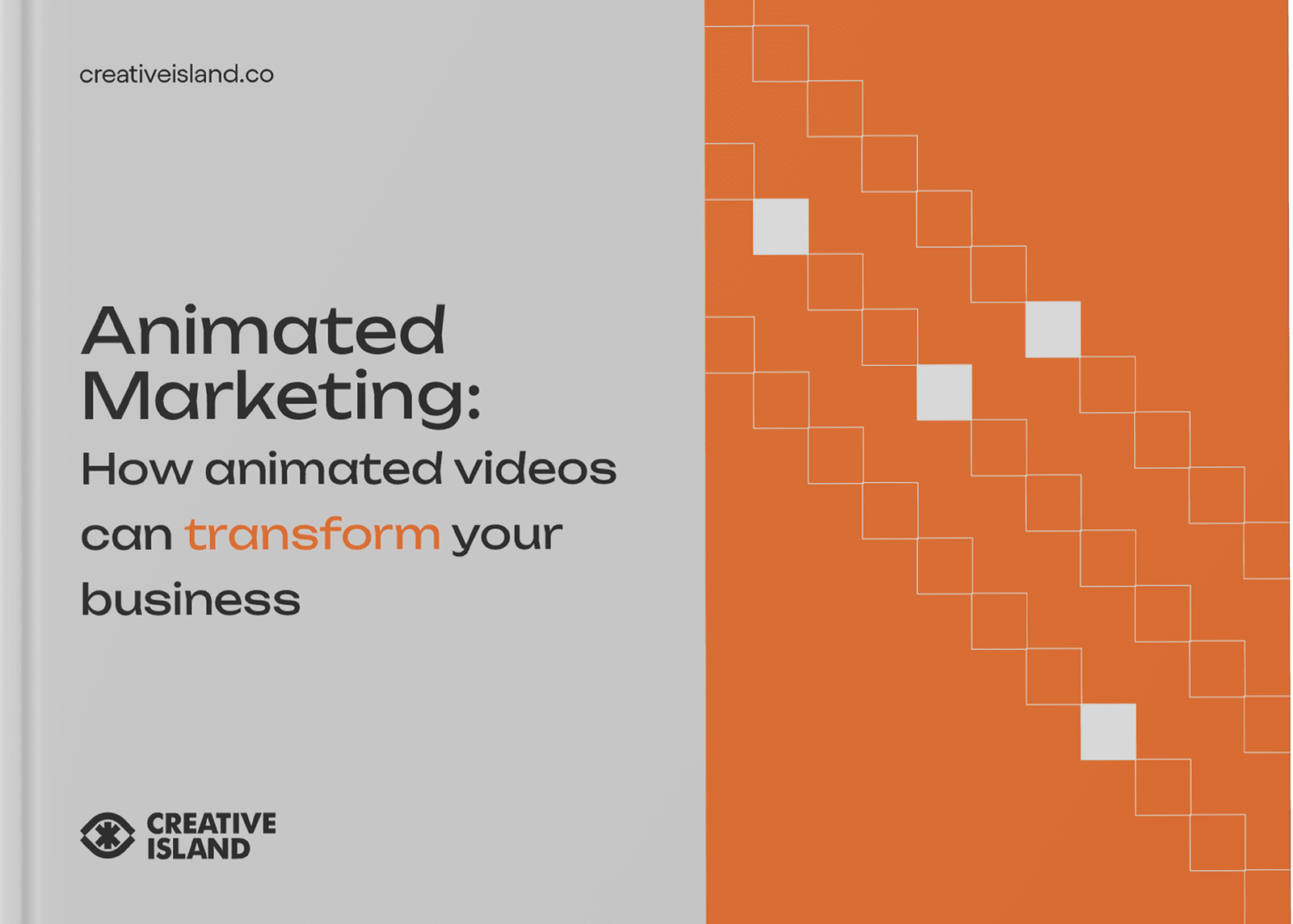Creating kinetic typography animation seems daunting, doesn’t it? This unique form of visual communication has been revolutionising storytelling since its inception. Fear not, as this comprehensive guide is your roadmap to mastering the artistry and techniques necessary for stunning kinetic typography creations.
Ready to bring words to life like never before? Dive in!
Key Takeaways
- Kinetic typography is a dynamic form of animation that brings text to life through motion and visual effects.
- Adobe After Effects, Maya, and Animaker are some popular software options for creating kinetic typography animations.
- Planning the script, adding text and graphics, utilizing motion and effects, and incorporating audio are important steps in creating stunning kinetic typography animations.
- Best practices include proper alignment, establishing clear hierarchy, effective categorization, and appropriate spacing between elements.
What is Kinetic Typography?


Kinetic typography is a dynamic form of animation that brings text to life through motion and visual effects. It has a rich history and is widely used in various applications, from advertising to film and music videos.
Definition
Kinetic typography is a way to bring words to life. It’s about making text move and change on screen, in an animated way. This is not just for show. Often, the movement of the words can help tell a story or share ideas better than static text.
In short, kinetic typography turns plain old words into visual art that moves and interacts with viewers.
History
Kinetic typography has been around for a long time. It began in the early days of animation. The technique involves making text move, grow, and fly across the screen. Designers have used it for many years in various projects to give life to their work.
Kinetic typography is not new, but it still holds a special place in designing texts that are lively and full of action.
Applications
Kinetic typography can make videos pop. It’s used in many places like ads, music videos, and movie titles. Brands use it to stand out and grab your eye. You might see kinetic typography in after effects in a YouTube ad or an opening for a TV show.
Schools use it too, to make learning fun and engaging for kids. Musicians often use kinetic typography in their lyric videos as well.
Choosing the Right Kinetic Typography Software


When selecting the best software for creating kinetic typography, beginners can explore various options. Some popular choices include Adobe After Effects, Animate, and Templater. It is important to consider factors such as ease of use, available features, and compatibility with other programs.
Dive into demo videos and tutorials to get a feel for each software’s capabilities before making a decision.
Top 7 software options for beginners
Making kinetic typography animations is easy with the right software. Below are the top seven options:
- Adobe After Effects: This software is best for making stunning animations.
- Maya: It’s one of the top 3D animation tools and has loads of features.
- Animaker: This online tool lets you make creative videos fast.
- PowToon: You can use this if you want to make ads or social media posts.
- Blender: It’s a free option good for both 2D and 3D works.
- Biteable: If you’re new, this platform offers step-by-step guides.
- Moovly: This choice gives you access to both free and paid features.
Considerations when selecting software
Picking the best software helps to create cool kinetic typography. Here are some things to look for:
- Easy to use: The software should offer an easy interface.
- Features: It should have a variety of tools and options for text animation.
- Cost: Some software is free, others need payment.
- Tutorials: Good software will have lots of guides and help available.
- Reviews: Pick a tool that other people like and rate highly.
- Support: If you hit a roadblock, you want fast help from the makers of the software.
- Upgrades: Software with regular upgrades stays fresh and can do more things.
Demo videos and tutorials
There are many demo videos and tutorials to help learn kinetic typography.
- Adobe After Effects provides step-by-step guides.
- You can find a three – part tutorial series on building kinetic typography videos from scratch using After Effects online.
- Visme’s infographic maker is a tool used for creating animated and interactive infographics.
- YouTube has many video clips that teach you how to create kinetic typography videos.
- Some websites also offer free online classes on motion design which include typography animation.
- Graphic design forums often have tips and tricks posts on kinetic typography animations.
- E – books on the subject often come with links to downloadable content, such as templates and presets. It makes learning easier and more practical.
Steps to Create a Kinetic Typography Animation
Plan your script, add text and graphics, incorporate motion and effects, and include audio for a captivating kinetic typography animation. Read on to learn how to create stunning kinetic typography videos that will grab your audience’s attention!
Planning and scripting
Start by writing down your ideas for the kinetic typography animation. This step is called planning. It helps you put your thoughts in order. Next, create a script. The script is like a guide map.
It tells how the words will move and when they will show up on screen. Both these steps are very important to make sure your animation works out well.
Adding text and graphics
To create a stunning kinetic typography animation, adding text and graphics is a crucial step. You need to carefully choose the right fonts, sizes, and colors for your text to make it visually appealing.
It’s also important to consider the placement of your text on the screen so that it doesn’t clutter the animation. Graphics can enhance your typography by adding visual interest or representing certain words or phrases in a creative way.
By combining well-designed text with eye-catching graphics, you can create an engaging and impactful kinetic typography video. Color, timing, and animated graphics are key elements in making your animations captivating.
Utilizing motion and effects
To create an eye-catching kinetic typography animation, it’s essential to effectively utilize motion and effects. This means adding movement and visual enhancements to your text and graphics to make them more dynamic and engaging.
By animating properties like position, scale, and rotation, you can bring your words to life on the screen. Additionally, incorporating effects such as transitions, fades, or particle systems can add depth and visual interest to your kinetic typography video.
Understanding how to use these techniques will help you create stunning animations that captivate your audience.
Audio and sound effects
Audio and sound effects are crucial elements in creating a captivating kinetic typography animation. They have the power to enhance the visual impact of the animation and engage the audience on a deeper level.
By selecting suitable audio and sound effects, you can effectively convey emotions, set the mood, and emphasize key points in your animation. It is important to carefully choose sounds that complement the text and visuals of your animation to ensure a harmonious experience for viewers.
Adobe After Effects is one software option that allows you to add audio to your kinetic typography animation, giving you greater control over factors such as timing, volume, and synchronization.
Best Practices for Making a Kinetic Typography Video
When creating a kinetic typography video, it is essential to follow these best practices: align your text properly, establish a clear hierarchy in your design, categorize information effectively, and ensure appropriate spacing between elements.
Alignment
Alignment is a crucial aspect of creating stunning kinetic typography animations. It refers to the positioning and arrangement of text and other elements within the animation. By using principles such as contrast, repetition, proximity, and spacing, designers can achieve a visually pleasing and organized composition.
Proper alignment ensures that the text is easy to read and understand, while also maintaining a cohesive design aesthetic. Whether you’re a designer or developer interested in creating kinetic typography, it’s essential to pay close attention to alignment for an engaging and impactful animation.
Additionally, alignment plays a significant role in the overall layout of kinetic typography videos. It helps create hierarchy by establishing visual relationships between different elements like headings, subheadings, body text, graphics etc., making sure viewers can follow along with ease.
By employing consistent alignment throughout the animation, designers can guide the viewer’s eye where they want it to go effectively conveying their intended message without any confusion.
Hierarchy
In creating a kinetic typography video, it’s important to understand the concept of visual hierarchy. Visual hierarchy is all about arranging elements in a way that shows their order of importance.
This means that some elements should stand out more than others, guiding the viewer’s attention and understanding. By applying visual hierarchy effectively, you can make your kinetic typography video visually appealing and easy for your audience to follow.
It’s crucial for designers and developers to learn the principles and best practices of visual hierarchy in order to create impactful kinetic typography videos.
Categorizing
Categorizing is an important aspect of creating a kinetic typography video. By organizing your text and graphics into different categories, you can create a more visually appealing and easily understandable animation.
For example, you can categorize your text based on importance or hierarchy, using larger fonts for main points and smaller fonts for supporting details. You can also categorize your graphics based on their function or theme, such as using icons to represent different ideas or using images that match the overall style of your video.
Categorizing helps to create a cohesive and structured kinetic typography animation that viewers will find engaging and easy to follow.
Spacing
Spacing plays a crucial role in creating a stunning kinetic typography animation. It’s important to maintain consistent and balanced spacing throughout the video for readability and visual coherence.
Proper spacing helps create a sense of rhythm and flow, enhancing the overall impact of the animation. By strategically using spacing techniques, such as adjusting the distance between letters or lines, you can also create emphasis and hierarchy within your text elements.
So, when creating your kinetic typography video, remember to pay attention to spacing to achieve professional-looking results that captivate your audience.
Get Inspired by Award-Winning Typography Video Examples
Take a look at “Curiosity” by Dan Palmer, Apple’s “Here’s to the Crazy Ones,” the opening of “Spider-Man,” Taylor Swift’s “You Need To Calm Down,” and Jeremiah Warren’s “Love Is..” for some amazing kinetic typography examples.
“Curiosity” by Dan Palmer
“Curiosity” by Dan Palmer is an award-winning kinetic typography animation. Created by Dan Palmer of the Canterbury Christ Church, this video combines animated typography, charts, graphics, photos, and animation techniques to deliver a powerful message about nurturing curiosity.
The video won the prestigious Patricia Tindale Award and was created for the RSA organization to emphasize the importance of curiosity.
“Here’s to the Crazy Ones” by Apple
Apple’s “Here’s to the Crazy Ones” is a famous example of kinetic typography. This video showcases powerful words and phrases, using dynamic motion and effects to bring them to life.
It captures the viewer’s attention with its visually compelling style, creating an engaging experience. The phrase “Here’s to the Crazy Ones” is repeated throughout, emphasizing its significance in celebrating uniqueness and creativity.
The video serves as inspiration for those looking to create their own stunning kinetic typography animations by demonstrating the impact of well-designed text with captivating visuals.
Opening of “Spider-Man”
The opening sequence of the “Spider-Man” film is well-known for its impressive animated logo, capturing the attention of viewers right from the start. The designer, Li Yu, who worked on both the film titles and films themselves, including “Spider-Man,” has received awards for their outstanding typography and design skills.
The use of kinetic typography in this film was particularly highlighted for its visual impact. It’s a great example to draw inspiration from when creating your own stunning kinetic typography animations.
“You Need To Calm Down” by Taylor Swift
The song “You Need To Calm Down” by Taylor Swift has a lyric video associated with it. The lyric video for this song uses kinetic typography, which means that the lyrics are animated and designed in a visually striking way.
It’s an effective way to engage viewers and make the words of the song stand out. Taylor Swift’s marketing team understands how to capture attention through visual elements, and using kinetic typography in the lyric video is one example of their creative approach.
“Love Is…” by Jeremiah Warren
Jeremiah Warren’s typography video titled “Love Is..” is a standout example in the world of typography videos. This visually stunning video employs warm colors and vibrant photographs to convey the theme of love.
It captures the essence of this powerful emotion through its creative use of animated text and captivating visuals. “Love Is..” stands alongside other remarkable examples in the article, showcasing how kinetic typography can be used to evoke emotions and tell compelling stories.
Conclusion
In conclusion, creating stunning kinetic typography animation can be a fun and creative way to add visual interest to your videos. By following the steps outlined in this guide and experimenting with different software options, you’ll be able to bring your text to life in exciting ways.
Remember to consider alignment, hierarchy, categorizing, and spacing when designing your animations. With practice and inspiration from award-winning examples, you’ll soon master the art of kinetic typography.
So go out there and start animating!
Resources for creating kinetic typography
There are several resources available to help you create stunning kinetic typography animations:
- Kinetic Typography Software: Adobe After Effects is a popular choice among professionals for creating animated texts. Other software options include Moovly, Animaker, and Vyond.
- Online Tutorials and Guides: Accessing online tutorials and guides can provide step-by-step instructions on how to create kinetic typography animations using different software. Websites like YouTube, Udemy, and Lynda.com offer a wide range of tutorials for beginners.
- Templates and Presets: Many software platforms provide pre-designed templates and presets that you can customize according to your needs. These templates often come with ready-made effects, transitions, and graphics to enhance your kinetic typography animation.
- Stock Footage and Graphics: Websites like Shutterstock and Adobe Stock offer a vast collection of stock footage, backgrounds, fonts, and graphics that you can use in your kinetic typography animations.
- Collaboration Tools: If you’re working on a project with others or need feedback from clients or colleagues, collaboration tools like Google Drive or Dropbox can help streamline the process of sharing files and collaborating on the animation creation.
Final tips and suggestions
When creating stunning kinetic typography animations, keep these final tips and suggestions in mind. Start with small and simple projects to build your skills before tackling more complex animations.
Use a variety of fonts and colors to add visual interest to your animation. Remember the basics of kinetic typography and follow best practices for alignment, hierarchy, categorizing, and spacing.
To get inspired, check out the 43 must-see examples of kinetic typography animations for ideas and creativity. Additionally, consider watching a three-part tutorial series on building kinetic typography videos from scratch using After Effects.
FAQs
Q: What is kinetic typography animation?
A: Kinetic typography animation is the art of moving text in a visually engaging way, often synchronized with audio or voiceover. It is a popular technique used in video production to convey a message with dynamic and compelling typography.
###
Q: How can I make kinetic typography animation in After Effects?
A: To make kinetic typography animation in After Effects, you can start by importing your text layers and then animating them using keyframes to create movement and transitions. There are various tutorials and resources available online to guide you through the process.
###
Q: What are some tips for creating user-friendly kinetic typography videos?
A: To create user-friendly kinetic typography videos, it’s important to ensure that the text is easy to read and understand. Use a clear and legible font, consider the pacing of the animation, and ensure that the message is conveyed effectively through the kinetic typography.
###
Q: Can I edit kinetic typography animations using software like Adobe After Effects?
A: Yes, Adobe After Effects is a powerful tool for creating and editing kinetic typography animations. It offers a wide range of features and effects to enhance your typography animations and bring your creative vision to life.
###
Q: What are the best practices for creating modern kinetic typography animations?
A: When creating modern kinetic typography animations, consider using techniques such as subtle motion, creative typography layouts, and seamless transitions. It’s also important to stay updated with the latest trends and design principles in kinetic typography.
###
Q: Are there any user-friendly software tools for creating kinetic typography animations?
A: Yes, there are several software tools available for creating kinetic typography animations, including Adobe After Effects, Apple Motion, and other video editing software that offer features specifically tailored for kinetic typography animation.
###
Q: How can kinetic typography animations be used in explainer videos?
A: Kinetic typography animations can be used in explainer videos to visually emphasize key points and messages, making the content more engaging and memorable for the audience. It can help in simplifying complex concepts and information through animated text.
###
Q: What are some ways to animate kinetic typography in videos online?
A: There are multiple ways to animate kinetic typography in videos online, including using keyframes to create movement, adjusting text properties such as opacity and scale, and incorporating video editing software to enhance the overall visual impact of the kinetic typography.
###
Q: Can I create kinetic typography animations relatively easily?
A: Creating kinetic typography animations can be relatively easy with the right tools and resources. By familiarizing yourself with the fundamental principles of kinetic typography and utilizing user-friendly software, you can create impressive animations with relative ease.
###
Q: Where can I find monthly newsletters or similar posts related to kinetic typography in After Effects?
A: You can find monthly newsletters or similar posts related to kinetic typography in After Effects by subscribing to creative industry newsletters, joining online communities and forums, and following blogs and websites dedicated to motion graphics and animation.
###